Template Editor Integration
Adding Snippet References
@-Symbol Trigger
Type@ followed by snippet name to reference snippets:
Autocomplete Feature
The template editor provides intelligent autocomplete:- Type
@to trigger snippet suggestions - Start typing the snippet name to filter results
- Use arrow keys to navigate suggestions
- Press Enter or click to insert snippet reference
Search and Filter
- By name: Type partial names to find snippets
- By hierarchy: Use
/to navigate folder structures - Fuzzy matching: Finds snippets even with typos


Preview and Expansion
Hover Preview
Hover over any snippet reference to see:- Snippet content in a popup
- Usage actions (View, Expand)
- Quick preview without leaving the editor
Inline Expansion
Convert snippet references to static content:- Hover over snippet reference
- Click “Expand” button
- Snippet becomes static text (loses reference)
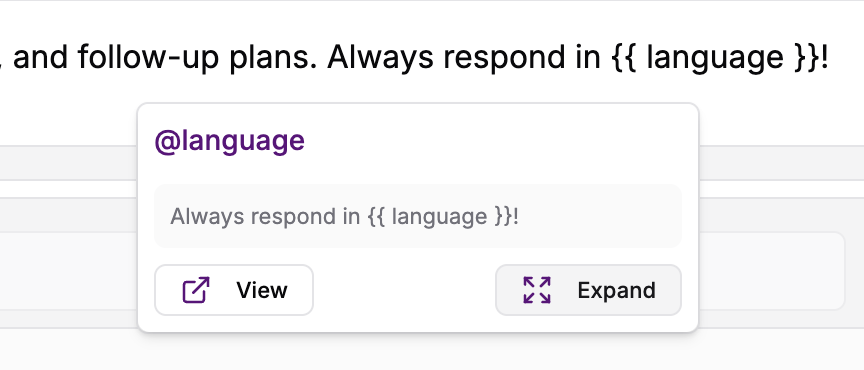 ⚠️ Warning: Expansion is permanent and removes the dynamic reference.
⚠️ Warning: Expansion is permanent and removes the dynamic reference.
Reference Behavior
Dynamic Updates
Referenced snippets update automatically:- Content changes propagate immediately
- No re-deployment needed for updates
- All referencing prompts get changes instantly
Example Workflow
Reference Tracking
The system automatically tracks:- Which prompts use each snippet
- Usage count for impact assessment
- Reference cleanup when prompts are updated

