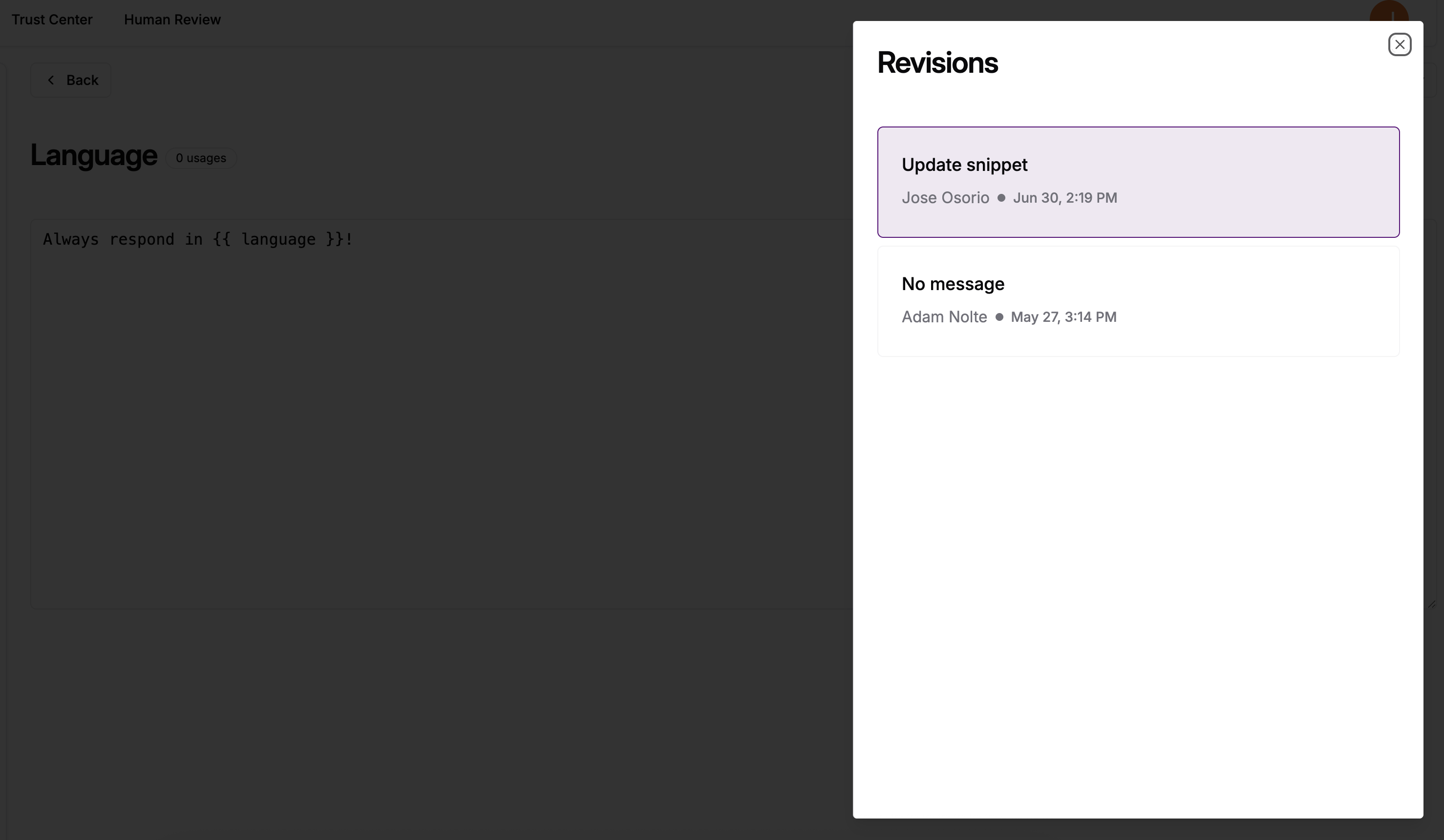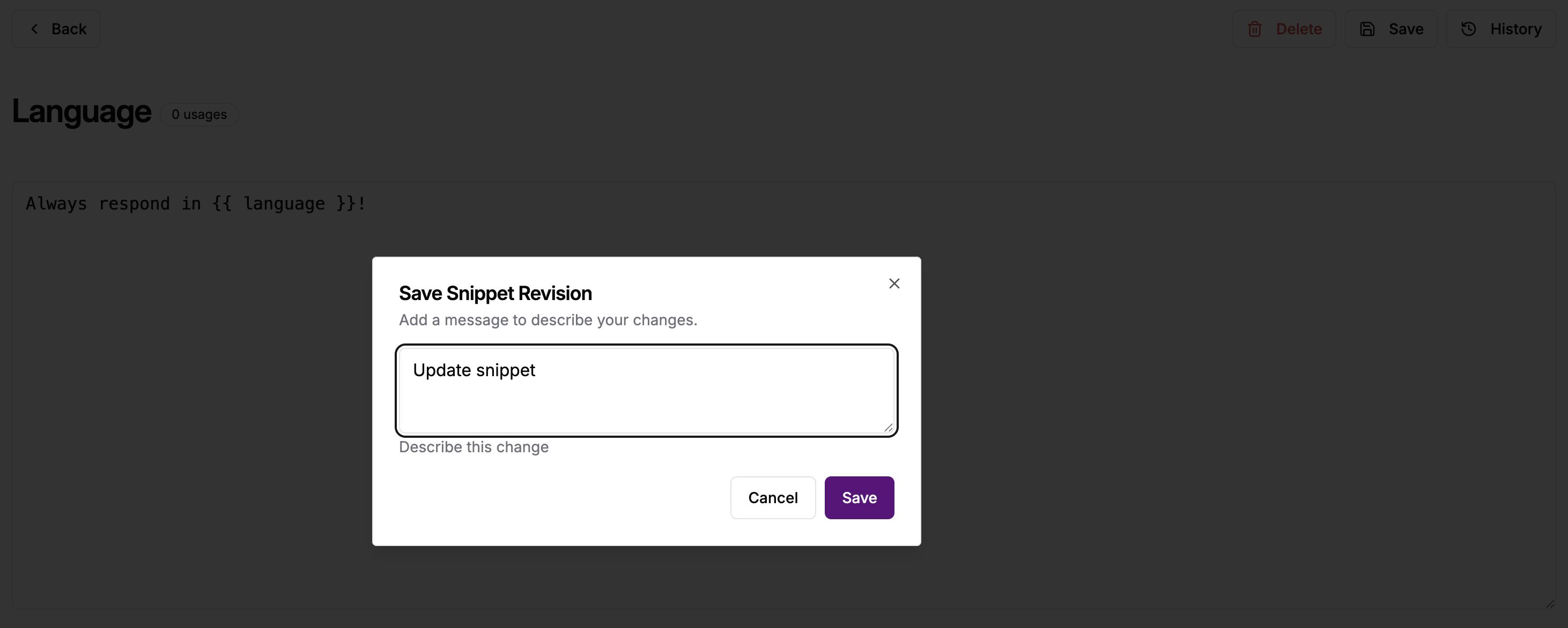Creating Your First Snippet
Navigation
- Go to Settings > Snippets in the main navigation
- Click Create Snippet to start
- Fill in the required information
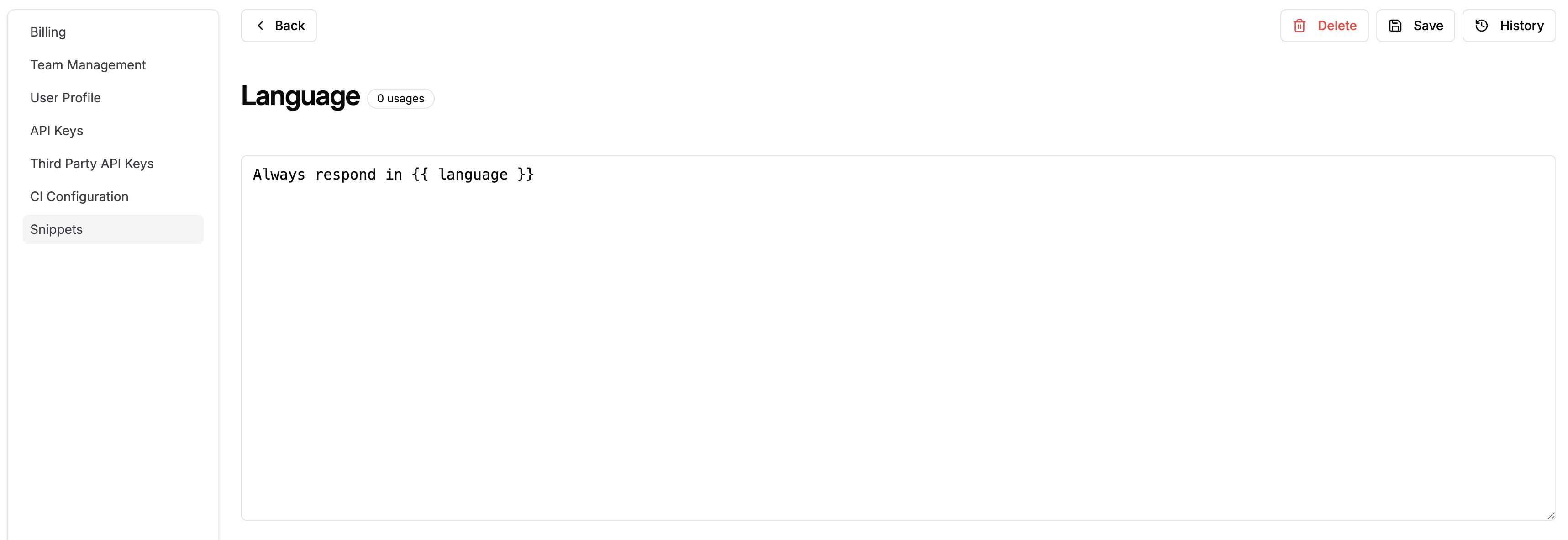
Snippet Configuration
Name Requirements
Snippet names must follow these rules:- Format: Letters, numbers, slashes, underscores, and hyphens only
- Pattern:
^[a-zA-Z0-9]+([/_-][a-zA-Z0-9]+)*$ - Length: 1-100 characters
- Hierarchy: Use forward slashes for organization (e.g.,
system/greeting)
Good Naming Examples
Poor Naming Examples
Content Guidelines
- Be specific: Write clear, focused content
- Use variables: Include template variables like
{{ name }}when needed - Keep it modular: Each snippet should serve a single purpose
- Test thoroughly: Verify content works in different contexts
Example Snippet Creation
System Instructions
Response Templates
Validation Messages
Managing Snippets
Viewing Snippets
The snippets dashboard shows:- Snippet name and hierarchy
- Usage count (how many prompts reference it)
- Last updated timestamp
- Quick actions (edit, delete)
Usage Tracking
Each snippet displays its usage count:- Green badge: Actively used snippets
- Gray badge: Unused snippets
- Number: Count of referencing prompts
Editing Snippets
- Click on a snippet from the list
- Modify the content as needed
- Add an optional commit message describing changes
- Save to create a new revision
Revision History
View complete revision history:- Content changes over time
- Author of each revision
- Commit messages explaining changes
- Timestamps for change tracking